MD5 Hash
The information on this page relates to the new upgraded interface of the IConduct platform. To view information about the Classic version of the user interface, follow this link.
The MD5 Hash algorithm allows encoding a string of any length into a 128-bit fingerprint. Encoding the same string with the MD5 algorithm will always result in the same 128-bit hash output.
The example of this data manipulation can be seen in the table below:
| String | MD5 Hash |
|---|---|
| IConduct | 89b154c3ece62cf1d50c6625f8b698f2 |
To configure the MD5 Hash step, follow the instructions below:
- In the specific Interface work area, press the downward button next to the task and press the ‘+’ (plus sign) button.
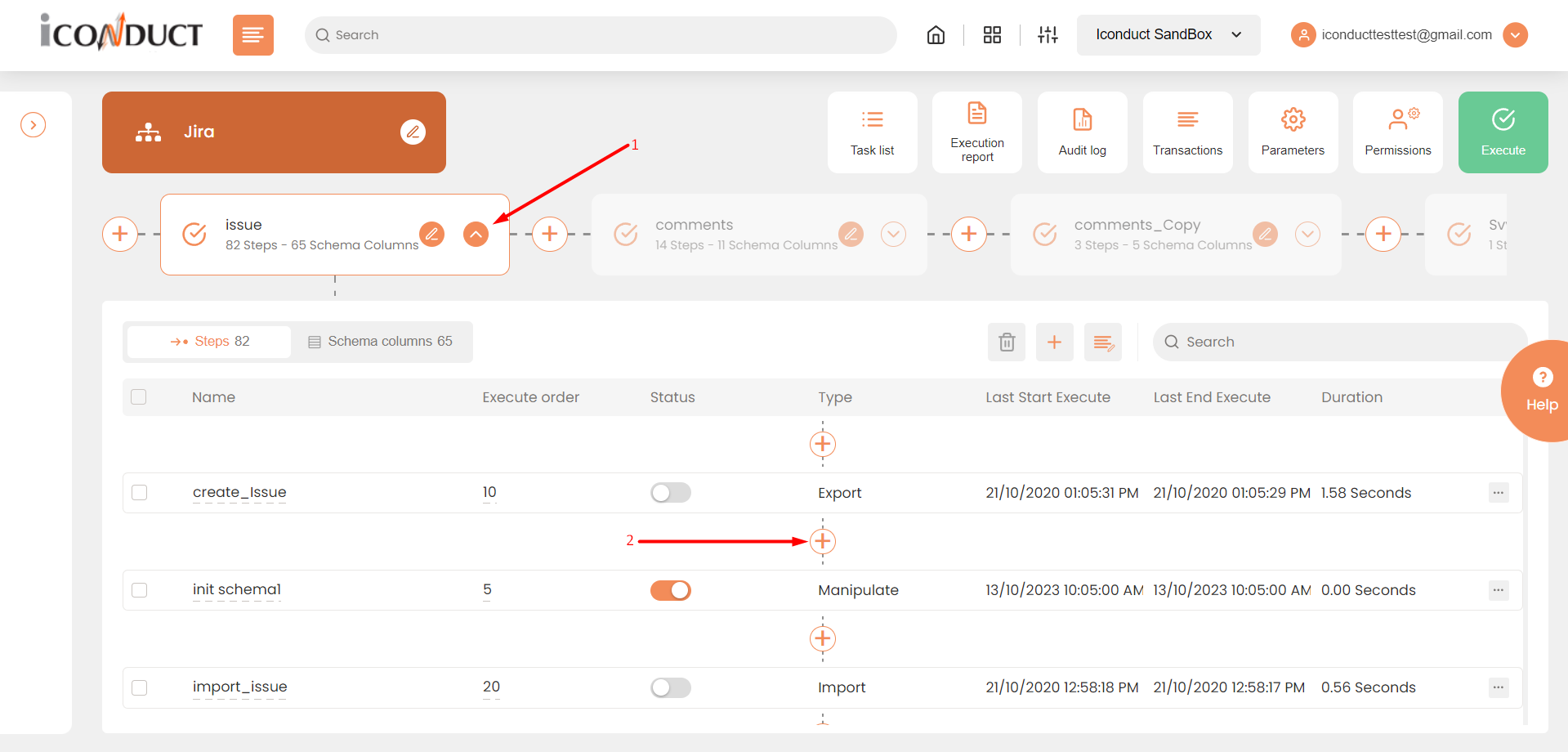
Creating a New Step
- Select Create manipulation step.
- Navigate to the Keys section and select MD5 Hash.
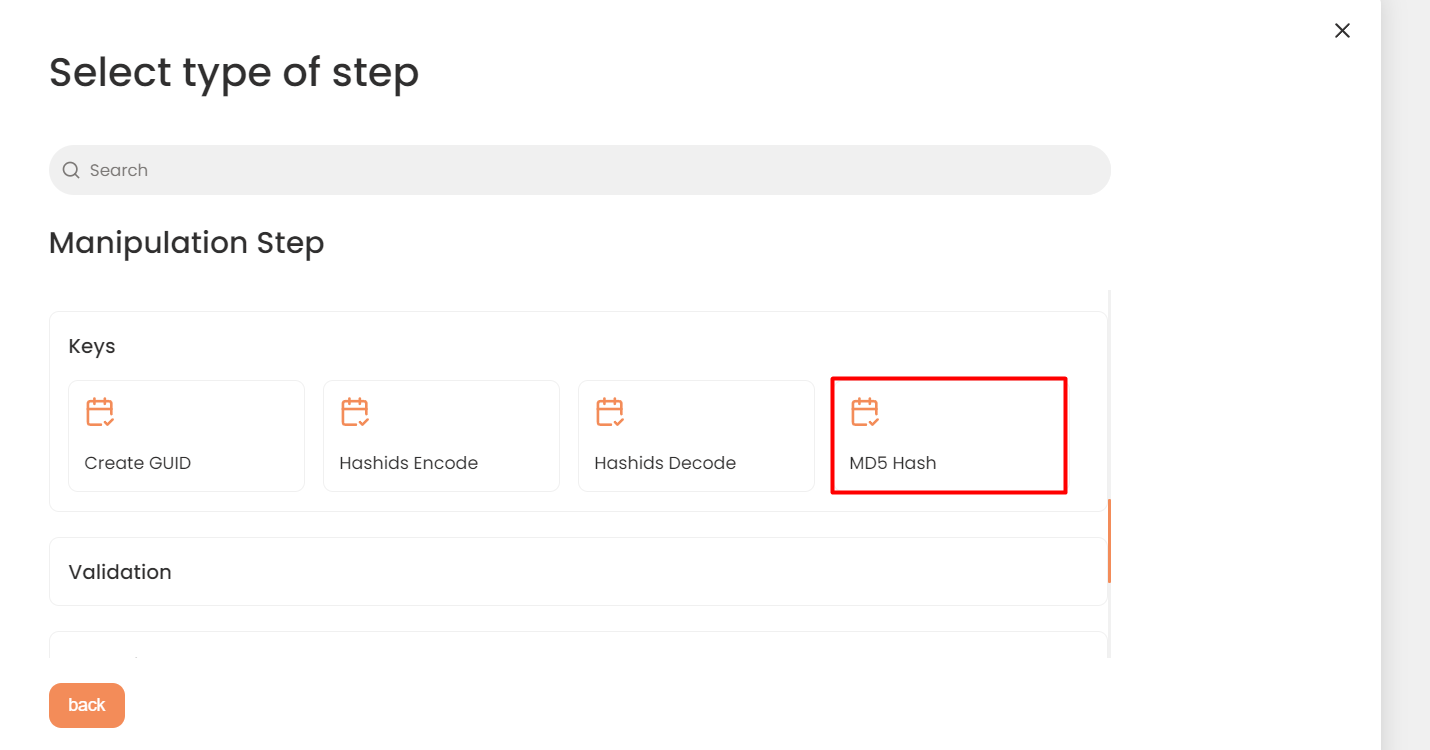
Keys Section
- In the MD5 Hash work area, fill in the following fields:
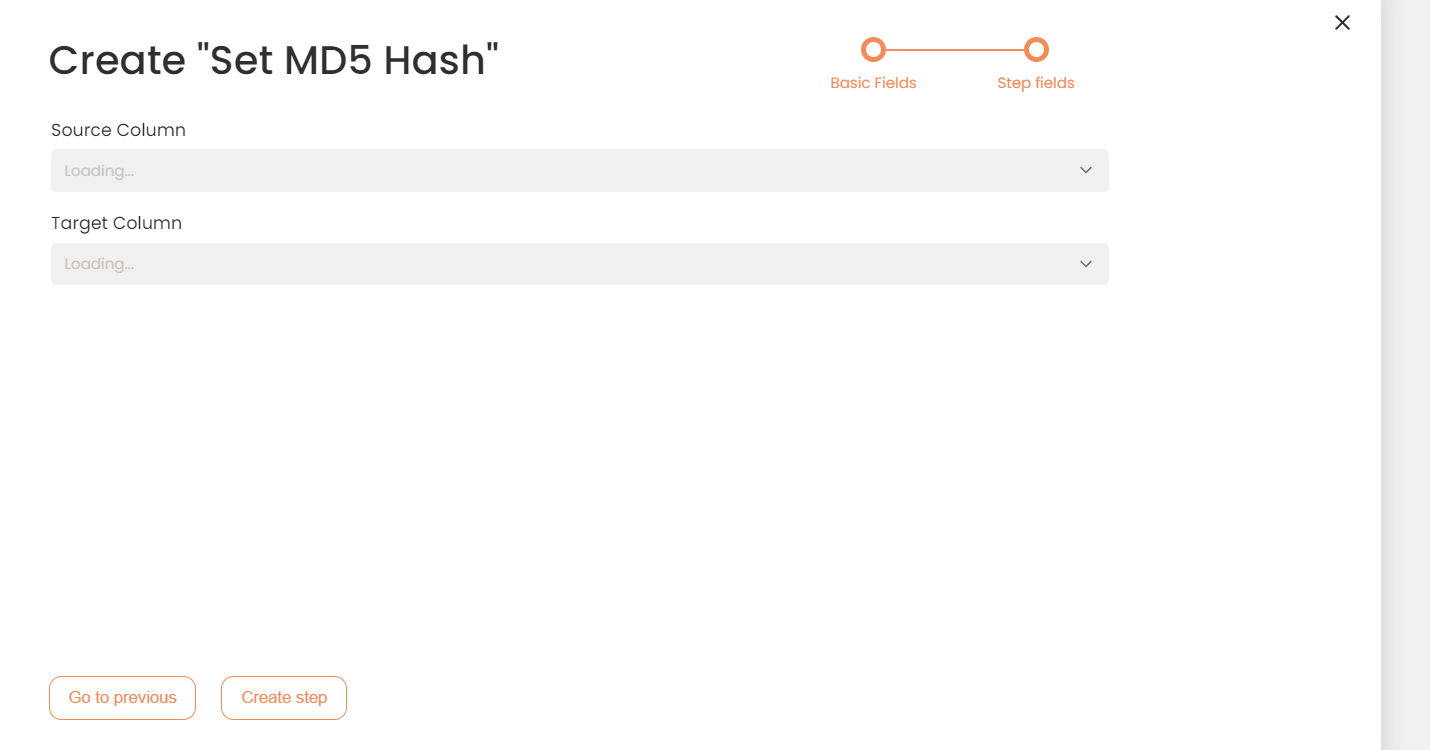
Step Fields
The following table describes these fields available for this step:
| Fields | Description |
|---|---|
|
Name of step |
Provide a distinctive name for this step. |
|
Filter Expression |
Optional. Use this filed to filter data from the source database prior to inserting it into the Schema table. |
|
Sort Expression |
Optional. Use this field to sort data from the source database prior to inserting it into the Schema table. |
|
Order of Execution |
Enter the order in which this step should be executed. |
|
Audit notes |
Leave notes about the step if needed. This field may contain any information, such as the purpose of the step, further actions that must be taken etc. for you to work with the step in the future or to inform team members about your intent. |
|
Is Active |
Activate the switch to engage the scheduler for this step. |
|
Stop interface execution if query failed |
Optional. If enabled, the system will stop any data manipulation if the query returns an error. |
|
Save Schema (enabled per interface) |
If selected, the schema is created for this step. |
|
Source Column |
Specify the column that contains the source data you intend to decode. |
|
Target Column |
Specify the destination column where the result of the operation will be stored. |
- Press the Create step button.
